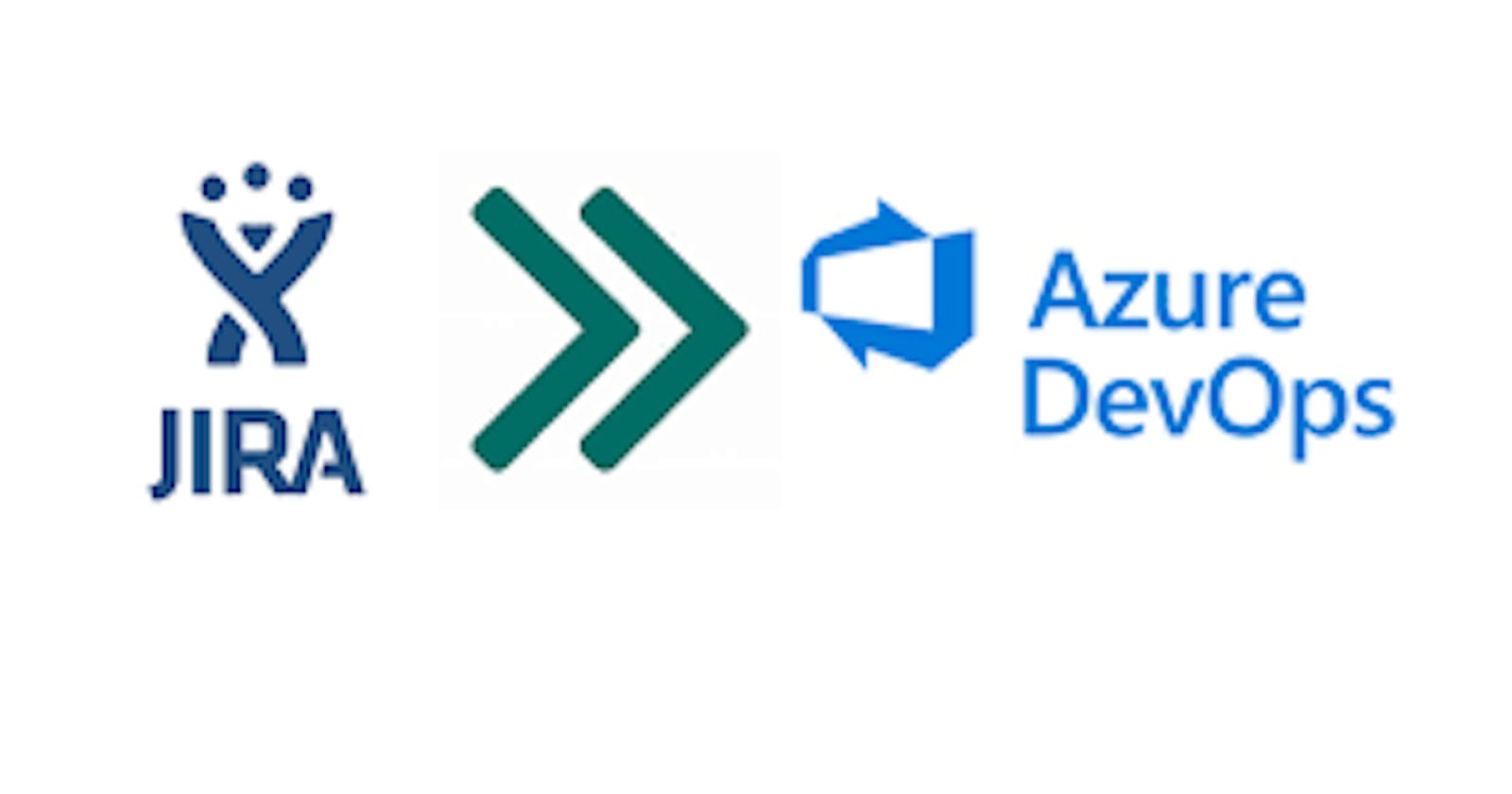Enhance Teamwork with Jira and Azure DevOps Integration: A Detailed Walkthrough
Introduction
As development teams embrace agile methodologies, they often rely on multiple tools to manage projects, track issues, and collaborate effectively. Jira and Azure DevOps are two popular platforms that offer comprehensive solutions for project management and development lifecycle. Integrating Jira with Azure DevOps can bring the best of both worlds together, streamlining your development workflow and enhancing team productivity. In this step-by-step blog, we will guide you through the process of integrating Jira with Azure DevOps, enabling seamless collaboration between the two tools.
Jira

Jira is a project management tool developed by Atlassian that is widely used in software development teams. It provides a centralized platform for teams to plan, track, and manage their projects. Jira helps in improving project visibility, collaboration, and communication among team members.
Azure DevOps

Azure DevOps is a cloud-based platform developed by Microsoft that provides a complete toolchain for continuous integration, continuous delivery, and agile planning. It offers a range of features for software development teams, including source control management, continuous integration and delivery, and agile planning.
Jira -Azure DevOps Integration Benefits
Unified Project Management: Integration allows teams to manage projects from a single interface, eliminating the need to switch between tools and reducing potential information gaps.
Streamlined Workflow: Work items created in one platform automatically sync with the other, reducing duplicate efforts and ensuring real-time visibility across both tools.
Improved Collaboration: Integration fosters better collaboration between development and non-technical teams, as stakeholders can track progress and provide feedback from within their preferred tool.
Enhanced Traceability: The integration maintains traceability between user stories, tasks, and issues, ensuring that changes and dependencies are well-documented and easily accessible.
Efficient Issue Tracking: Developers can raise issues in Jira, and they'll automatically appear as work items in Azure DevOps, enabling quick resolution without disrupting their primary work environment.
Prerequisites
Azure DevOps Account: You should have access to an Azure DevOps organization with administrative privileges. Create from here.
Jira Account: You should have a Jira account with the necessary permissions to configure integrations. Create from here.
Internet Access: Ensure you have a stable internet connection to perform the integration steps.
How to Integrate Jira and Azure DevOps?
Step 1 - Install Azuredevops - jira integration App
Go to the app section of the header and search for "Azure DevOps for Jira integration, migration [Enterprise]".
Click "Add".

Step 2 - Generating API token for Jira
Go to the "Settings" tab and under "security", Click on " Create and manage API tokens".

- Now label the API token for the Jira, and MUST copy the generated token in Notepad as we will need it in future.
Step 3 - Generating API token for Azure Devops
Go to the " user settings " and under the "security" option navigate to "personal access tokens".
Now click on " new token " and create a new token.
Assign a name to the token and in "scopes" grant "full access".

Now**, MUST** copy the generated token in Notepad as we will need it in future.

Step 4 - Creating a new integration
Navigate back to Jira account and goto "Apps".
Click " Jira -Azure integration".

A dashboard will open, click " Create" and it will ask you to choose the integration build.

Choose the "Continuous sync".
Now click on "Connect app" and select "Jira". Enter the URL of your browser and add the email address.
In the access token space, paste the token that was generated by Jira and click "Connect".
Now click on "Connect app" on the right side and select "Azure DevOps". Enter the URL of your azure devops browser and add the email address.
In the access token space, paste the token that was generated by Azure DevOps earlier and click "Connect".

Once the configuration is done, we will move to tagging.
We will select the tag in Jira that will match the tag in Azure DevOps.
Let's select "epic " with "epic", "task" with "task" and "Bug "with "issue".
Now add status in the status tab, I am adding "to do", "doing" and "done".

Now click "Create" and this integration is successful.

Step 5- Test the Integration
Let's create an issue in Azuredevops "Is this working".

Check for the issue in Jira, since it is deflected, integration is working properly.

Congratulations! You have successfully created a sample issue in Jira. You can now use this issue to explore various Jira features, track progress, assign tasks, and collaborate with your team members effectively.
Conclusion
Integrating Jira with Azure DevOps can lead to a more efficient and collaborative development process. By following this step-by-step guide, you can seamlessly connect your projects, synchronize work items, and streamline communication between teams. The integration will empower your development team to work in harmony, resulting in increased productivity and accelerated project delivery. Embrace the power of Jira and Azure DevOps integration and elevate your development workflow to new heights.
Happy deploying :)